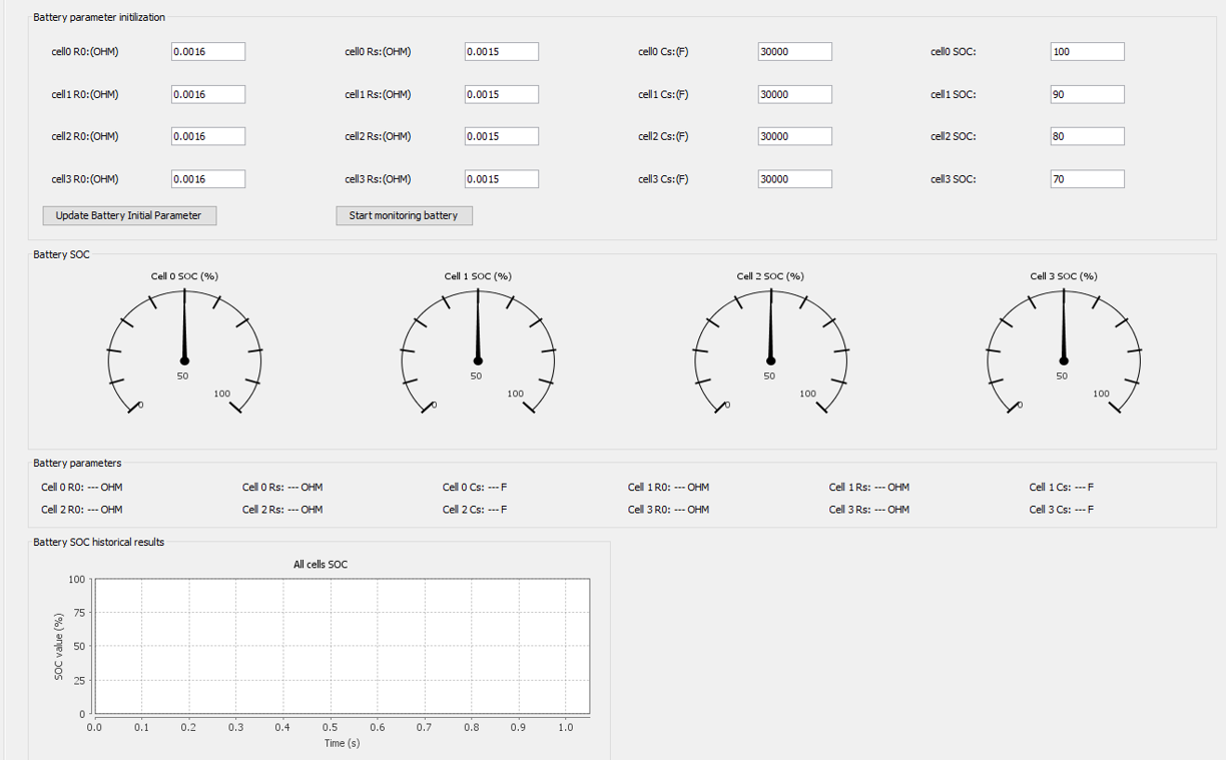Visible to Intel only — GUID: sxa1468319361863
Ixiasoft
Visible to Intel only — GUID: sxa1468319361863
Ixiasoft
3.11. System Console GUI Lower Pane for the Drive-On-Chip Design Example
General Tab
Under Data Source:
- In the DSP mode drop-down menu select DSP calculation mode to use (Software Fixed Point; DSP Builder for Intel FPGAs Fixed point; DSP Builder for Intel FPGAs Floating Point or Software Floating Point)
- Under the ADC Type drop-down menu, select the ADC to use for feedback samples (depending on the power board you use)
- Click Show Raw Samples to show raw or scaled samples.
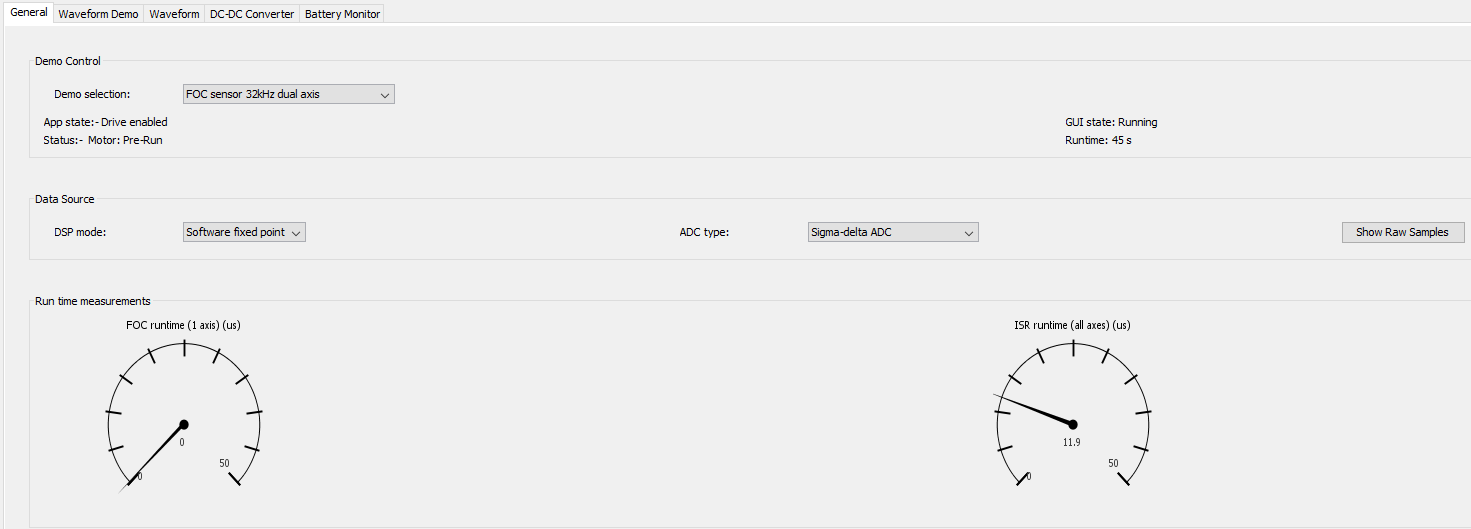
On the Demo selection: drop-down menu select the control algorithm, type of commutation, and update rate to use in the demonstration. The available selections depend on which motor control hardware you use.
The Status: field reports the status of the demonstration. The Runtime: field updates from the application software.
The Run time measurement dials display the processing time of the FOC control loop and the overall Interrupt Service Routine (ISR) processing time, including handling debug trace data. in the currently selected DSP mode.
Waveform Demo Tab
In the Demo drop-down menu select speed, position, or other demonstration.
In the Waveform drop-down menu select the dynamic behavior of the speed or position demo (constant or varying with sine, square, triangle, sawtooth waveform).
Set the nominal speed or position, waveform period, amplitude and offset and click Update Demo.

Waveform Tab
The Waveform tab shows the motor control waveform captured as a result of the trigger settings in the Trace Setup tab..
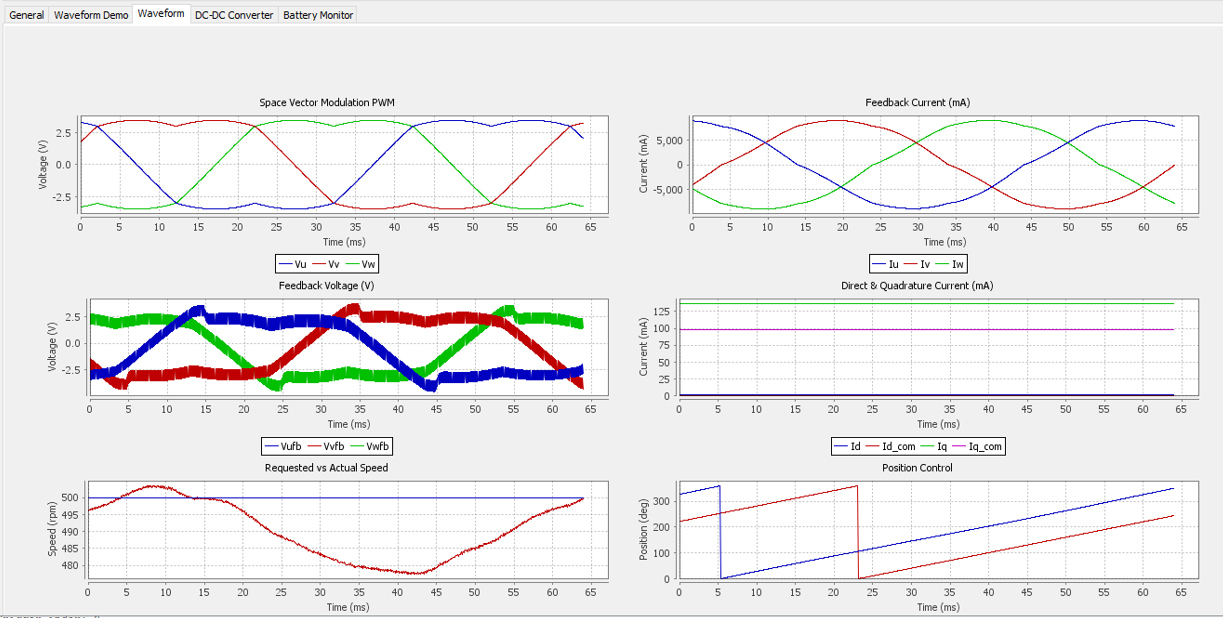
DC-DC Converter Tab
The DC-DC Converter tab shows the DC-DC converter waveforms captured as a result of the trigger settings in the Trace Setup tab.
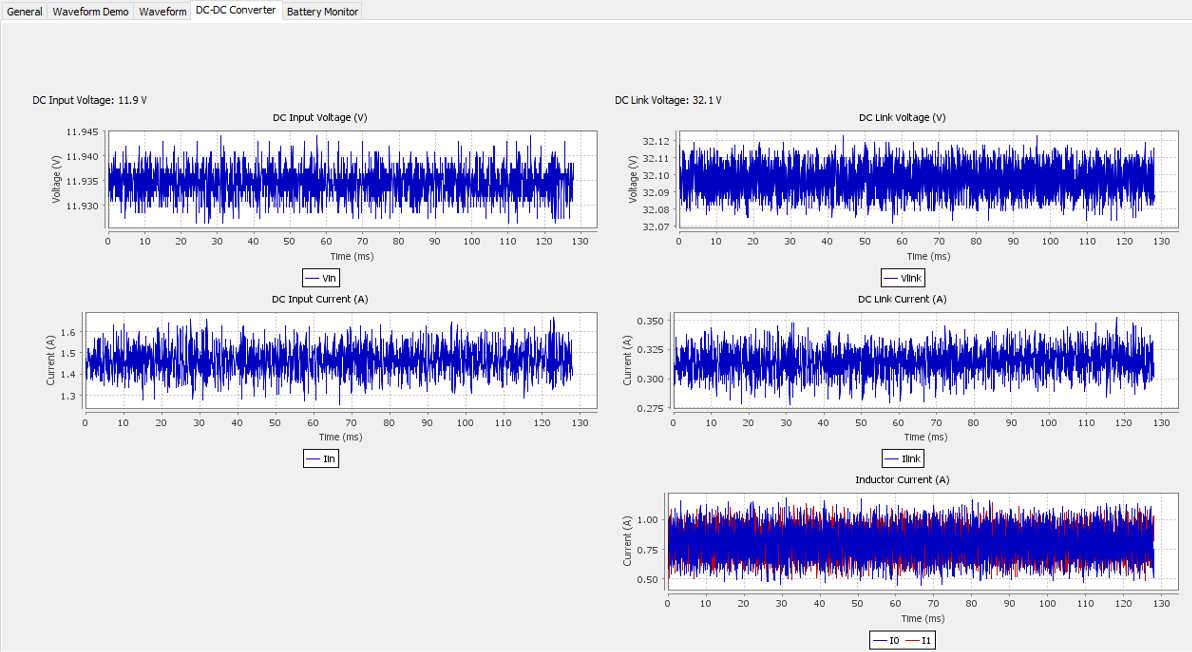
Demonstration Selection
The Demo selection: drop-down on the General tab selects the demo to run:
- Reset
- Open loop sinusoidal 16 kHz Volts/Hz
- Open loop sinusoidal 32 kHz Volts/Hz
- FOC sensor 16 kHz dual axis
- FOC sensor 32 kHz dual axis
- FOC sensor 64 kHz single axis
- FOC sensorless 16 kHz dual axis
- FOC sensorless 32 kHz single axis
- Trapeziodal Hall sensor 32 kHz dual axis
Battery Monitor
The Battery Monitor tab shows the battery initial parameters, battery monitor control, and status of battery, including SOC and parameter values.